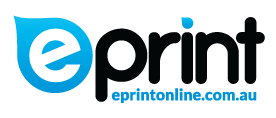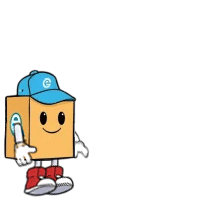O&M Manual Printing
To view online O&M manuals printing prices, select your print option below.

You may also be looking for...
Operational and Maintenance Manual Printing I OMM Printing
We can print your O&M Manuals with Covers, Spines and Tabs. O&M Manuals can be printed from files collated from any online Project Collaboration Software like Omtrak and Aconnex.
Pdf files are preferred to word documents as any font issues are avoided due to the fact that the fonts are included in the pdf file. This also avoids issues with Tab Printing
Quoting O&M Manual Printing
Each Print order for O&M Manual Printing is unique. EXPLAIN SOME DIFFERENCES HERE
However some of the items are constant and can be quoted on a per item basis
Please supply information such as:
A4 Black and White pages
A4 Colour pages
A3 Black and White pages
A3 Colour pages
Cover
Spine
Tabs in Colour
Tabs in Black and white
In addition to these items we have an hourly charge for:
converting files
assembling files into order
Folding A3 to A4
Stapling
ADD OTHER TIME CONSUMING PROCESSES
WE NEED TO ADD PHOTOS TO THE PRINTING OPTION SECTIONS
OMM Manual Printing Work Instruction
re-Print Process
The Idea is always to get all files provided from the customer, in an ordered, structured and consistent base level for manipulating. You want to be able to streamline and batch process every step of the way to avoid missing important steps, allowing things to go out of order or incorrectly printing files in the wrong orientation or for the wrong section.
OMM will almost always have Sections and Subsections. You should be provided with what we call the “spine document” with pages donating the different sections and subsections. These get printed as TABS. We offer 10-cut Tabs, 5-cut Tabs, 1-cut solid Tabs and 210gsm A4 extra pages.
Checklist: Before printing, you must have the following:
- OMM file attachments (PDF files) must be in folders / subfolders pertaining to that related discipline
- Spine Document (if not provided, we will create – wither with blank pages for the face, or use the contents page with highlighted respective sections)
- Cover Page (this can be used as design elements to create the spine also)
- Tab section names (these can be generated from Spine Document Bookmarks or exported to an excel then text file from the contents page.)
If and when you get a situation where the above does not check out, here’s what you do:
- Attachments not in folders – This isn’t necessarily important so long as the file names dictate what sections they go into.
- Attachments not in folders – This isn’t necessarily important so long as the file names dictate what sections they go into.
- All attachments not PDF – Convert them. No Cover Page – Usually the first page stating what the project is
- Don’t know how to create spine and what size covers – we have indesign templates for this. 25mm, 38mm, 50mm, 65mm
- No TAB section names – as stated above, the contents page will give you a breakup, this can be copied to excel (so you can use the excel row count to ascertain how many tabs you’ll print) or create bookmarks in the spine PDF by highlighting the section name on the PDF page, click bookmarks tab and add new (will automatically populate and assign to the page displaying) note, use this bookmark creating function to make tiered bookmarks ie Section 3, 3.1, 3.2, 3.2.1, 3.2.2, 3.3 etc. These tiers can later be allocated to the different tab stocks in PrismaPrepare
When will I receive my product?
When you are on the shop page you can select a time frame for it to be printed in and you will receive the product within that time. Allow for extra delivery time if you selected delivery.
Can I pickup?
Yes! We are at 2/101 Newmarket Rd and have free customer parking.
Can I pay online?
Indeed. You can pay through our online store.
Popular Products